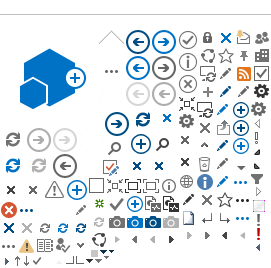|
| Immediately call our Hot Line number at if you believe your information has been compromised. |
|
| To protect yourself against phishing scams, never type your login information through login info fields on any unsolicited email claiming to be sent by HESAA. Also make sure you're only on a genuine HESAA site. Always check for our domain name as www.hesaa.org in the URL. |
|
|
|
| Please click here to view HESAA's privacy policy. |
|
There is a way to adjust Firefox settings so that selected bookmarks open in the main browser view.
- Go to "Bookmarks"
- Click on "Organize Bookmarks".
- A pop-up appears with all previously bookmarked links in Firefox.
- Right click on the "HESAA Login Page".
- Select Properties.
- Uncheck the box which says "Load this bookmark in sidebar."
|
|
If you have your browser's privacy settings set to "high" you may be unable to access HESAA's web applications. To resolve this problem, please add hesaa.org to your browser's list of allowed sites.
Here are instructions for how to add allowed sites in Microsoft Internet Explorer (IE):
- Go to the "Tools" menu and select "Internet Options."
- Click on the "Privacy" tab.
- Click the "Sites..." button and type www.hesaa.org in the "Address of Web site" section.
- Click "Allow."
- Click "OK."
Note that if you're using a work computer, the problem may be related to your computer's corporate security settings. We suggest asking your system administrator. |
|
| If you've got an older version of Adobe Acrobat Reader installed in addition to a newer version, sometimes this problem will occur. It also may occur if you installed a new version (e.g.) 7.0.x and then un-installed an earlier version (e.g. 6.0.1). For more information please visit Adobe's website (support section) at http://www.adobe.com/support/reader/ and read the information they've provided about coexisting installations and/or version interoperability. |
|
Before you call, please see if your question has been answered in our Frequently Asked Questions.
If you still need assistance, contact us by phone by calling .
If you are contacting us with a question about any NJCLASS loan programs, please include your loan application reference number in all correspondence.
If you are contacting us about a printing problem, please tell us what browser (Internet Explorer, Mozilla Firefox, etc.) and which version you are using, and what version of Adobe you have. |
|
A "cookie" is a small file containing a string of characters that is sent to your computer when you visit a website. We use cookies to improve the quality of our service and you'll need to have cookies enabled in order to use your HESAA Account.
To enable cookies, follow the instructions below for the browser version you are using.
Mozilla Firefox 2.0
- Go to the "Tools" menu.
- Select "Options".
- Select the "Privacy" icon in the left panel.
- Expand the "Cookies" section.
- Check the "Enable cookies" and "Accept cookies normally" checkboxes.
- Click "OK" to save changes.
Mozilla Firefox 3.0
- Go to the "Tools" menu.
- Select "Options".
- Select the "Privacy" icon in the top panel.
- Check the "Accept cookies from sites" and "Accept third-party cookies" checkboxes in the "Cookies" section.
- Click "OK" to save changes.
Netscape 7.1/Mozilla 5.0
- Select "Preferences" from the Edit menu.
- Click on the arrow next to "Privacy & Security" in the scrolling window to expand.
- Under "Privacy & Security", select "Cookies."
- Select "Enable all cookies".
- Click "OK".
- Microsoft Internet Explorer 6.0+
- Select "Internet Options" from the Tools menu.
- Click on the "Privacy" tab.
- Click the "Default" button (or manually slide the bar down to "Medium") under "Settings".
- Click "OK".
|
|
If you are seeing a lot of white space on the right hand side of the page above any text, you may want to change your screen resolution. The HESAA web site is best viewed with a screen resolution setting of 1024 x 768.
It is also recommended that you maximize your browser window. Some links and functions, such as our "Search" bar, become disabled when your browser's dimensions are decreased. |
|
A message or website that tries to trick you into revealing personal information by appearing to be from a legitimate source, such as a bank, a credit card company, or HESAA.
Messages or websites phishing for information might ask you to enter:
- User names and passwords
- Social Security numbers
- Bank account numbers
- PINs (Personal Identification Numbers)
- Credit card numbers
- Your mother's maiden name
- Your birthday
Phishers often ask for personal information in an attempt to steal your HESAA account, your money, your credit, or your identity.
You should always be wary of any message that asks for your personal information, or messages that refer you to a webpage asking for personal information. If you receive this type of message, especially from a source claiming to be HESAA, please do not provide the information requested. HESAA will never send unsolicited mass messages asking for your password or personal information, or messages containing executable attachments. |
|
| Some links and functions, such as our "Search" bar, become disabled when your browser's dimensions are decreased. Therefore, it is recommended that you maximize your browser window when using our site. |